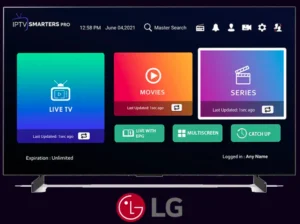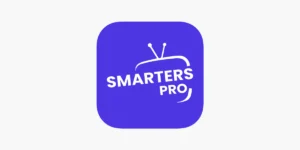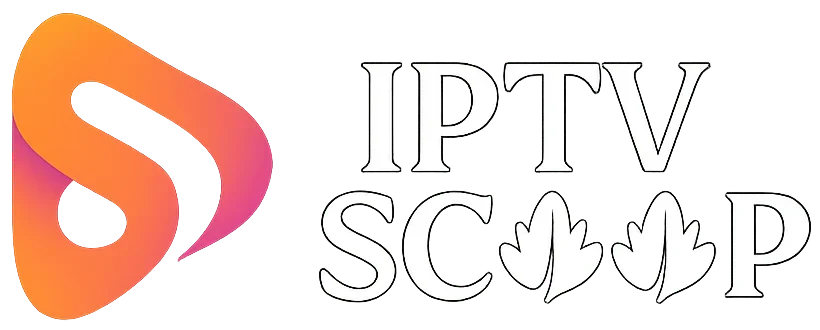IPTV Smarters Pro is a popular application for streaming live TV, movies, and series using an IPTV subscription. While it is primarily an Android app, an official Windows version is available for direct installation on your PC.
In this guide, we’ll walk you through the steps to download and install the official IPTV Smarters Pro on Windows PC without using an Android emulator.
Steps to Install IPTV Smarters Pro on Windows PC
Step 1: Download the Official IPTV Smarters Pro File.
- Visit the official IPTV Smarters website.
- Look for the Windows (PC) version or navigate to the Downloads section.
- Click on the download link for the Windows version.
Step 2: Run the Installer
- Locate the downloaded
.exefile (usually in your Downloads folder). - Double-click the file to launch the installer.
- If Windows SmartScreen blocks the installation, click “More info” and then “Run anyway” (since it’s from a trusted source).
Step 3: Follow the Installation Wizard
- The setup wizard will open—click “Next” to proceed.
- Choose the installation location (default is usually
C:Program FilesIPTV Smarters Pro) or select a different folder. - Click “Install” to begin the installation.
- Once completed, click “Finish” to exit the setup.
Step 4: Launch IPTV Smarters Pro
- Go to your Desktop or Start Menu and open IPTV Smarters Pro.
- If prompted, allow firewall access (required for streaming).
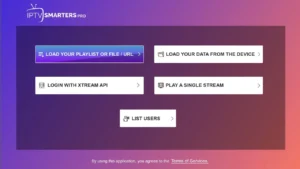
Step 5: Log In with Your IPTV Credentials
- Enter your IPTV provider’s credentials (username, password, and server URL).
- Click “Login” and start streaming your favorite content.