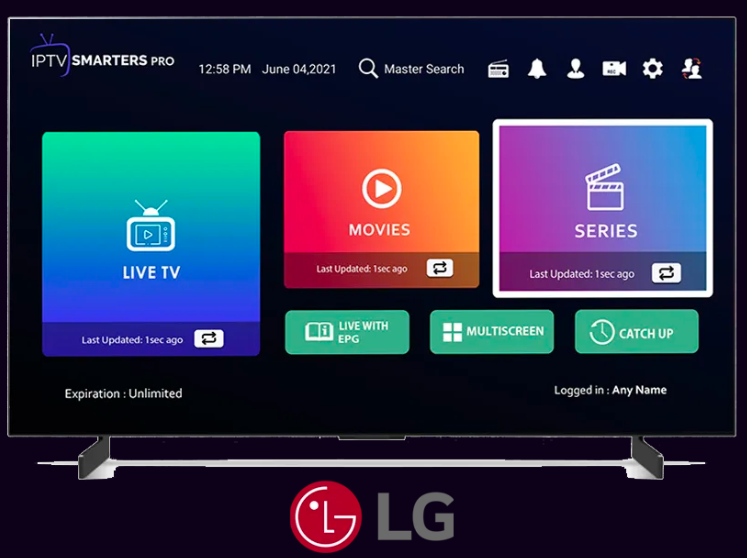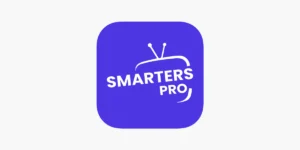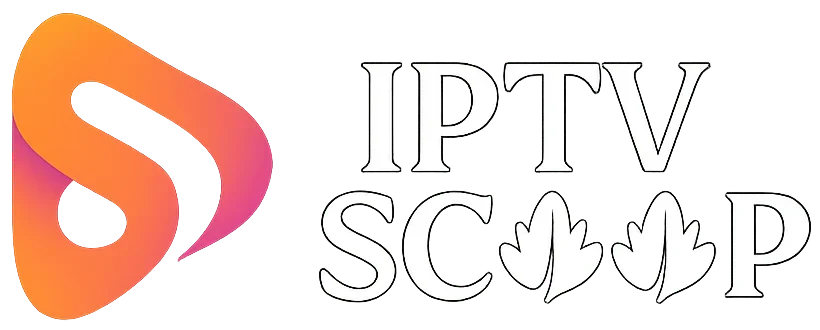With the rise of Internet Protocol Television (IPTV), more viewers are cutting the cord and switching to streaming live TV directly on their smart TVs. If you own a Samsung or LG Smart TV and want to enjoy IPTV services, this guide will walk you through the installation process step by step. We’ll cover the easiest methods to get IPTV up and running on your Samsung (Tizen OS) or LG (webOS) television. Let’s dive in!
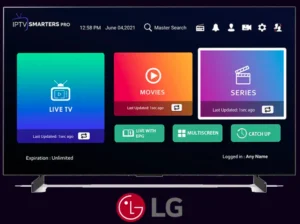
How to Install IPTV Smarters Pro on Samsung Smart TV
Since Samsung Smart TVs run on Tizen OS, they don’t natively support the official IPTV Smarters Pro app. However, you can still install and use it by sideloading the app via a workaround. Here’s a step-by-step guide:
Install IPTV Smarters Pro via Downloader (Sideloading)
Step 1: Enable Developer Mode
- Press the Home button on your remote and go to Settings.
- Navigate to Security & Restrictions → Unknown Sources and enable it.
Step 2: Download & Install Downloader App
- Open the Samsung App Store and search for “Downloader”.
- Install the app and open it.
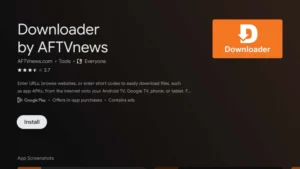
Step 3: Download IPTV Smarters Pro APK
- In the Downloader app, enter the following code: 47827
- Download the APK file.
Step 4: Install the APK
- Once downloaded, open the file and click Install.
- After installation, launch IPTV Smarters Pro.
Step 5: Log in with Your IPTV Provider Details
- Open the app and enter your IPTV provider’s credentials (username, password, and server URL).
- Enjoy streaming your favorite channels!
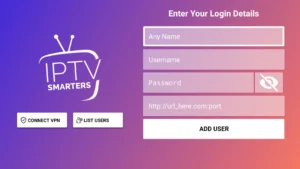
How to Install & Set Up SS IPTV on LG Smart TV (webOS)
Since IPTV Smarters Pro is not available on LG TVs, SS IPTV is a great alternative that supports Xtream Codes, M3U playlists, and EPG. Here’s how to install and configure it:
Step 1: Install SS IPTV from LG Content Store
- Turn on your LG Smart TV (webOS).
- Press the Home button and open the LG Content Store.
- Search for “SS IPTV” and install the app.
- Open the app after installation.

Step 2: Get Your Device ID
- When you launch SS IPTV, you’ll see a Device ID (e.g.,
webos-XXXXXX) on the screen. - Write this down or take a photo, you’ll need it to set up your playlist.
Step 3: Add Your IPTV Playlist With Xtream Codes
- Go to http://ss-iptv.com on a computer or smartphone.
- Enter your Device ID and click “Manage Playlists”.
- Under Playlist Type, select “Xtream Codes API”.
- Fill in your IPTV provider’s details:
- Portal URL:
http://yourproviderurl.com(Ask your provider) - Username: Your IPTV username
- Password: Your IPTV password
- Portal URL:
- Click “Save” and wait a few seconds.
- Restart SS IPTV on your LG TV, your channels should load automatically.
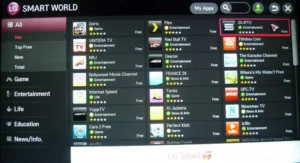
Support and Assistance
While IPTV Smarters Pro isn’t natively available on Samsung TVs (use sideloading/Firestick) and SS IPTV works perfectly on LG TVs, both methods deliver great IPTV experiences. Need help? Our support team is ready to assist, just ask! Enjoy seamless streaming on your smart TV with the best IPTV provider.