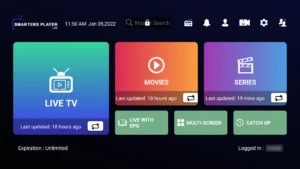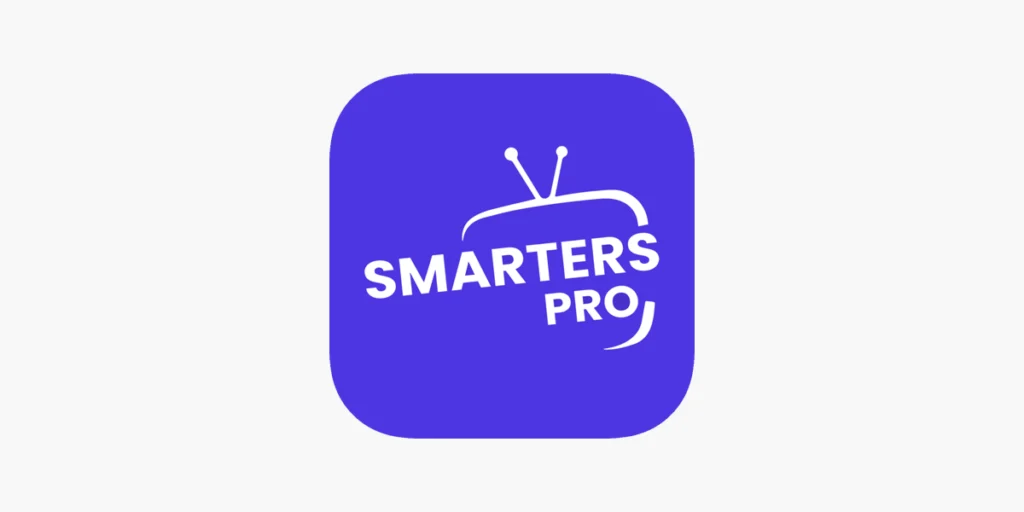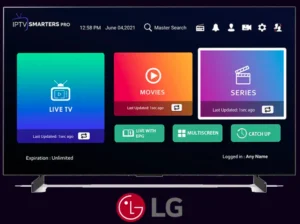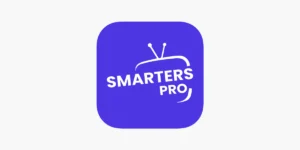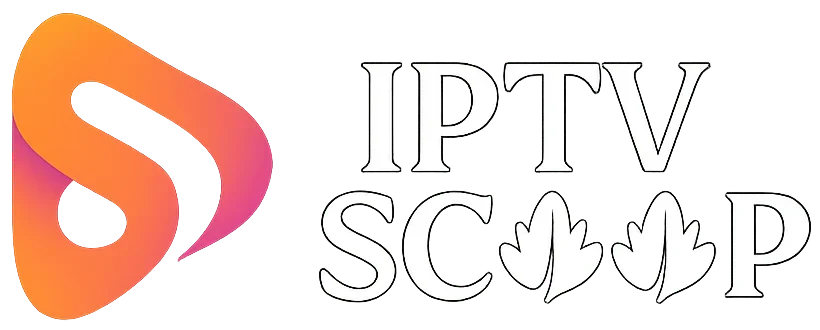Want to stream IPTV on your iPhone, iPad, or Apple TV? IPTV Smarters Pro offers a user-friendly way to watch live TV, movies, and series with support for Xtream Codes and M3U playlists. This quick guide will show you how to easily install and set up the app on your iOS device in just a few steps. Let’s get started!
Step-by-Step Guide: Installing IPTV Smarters Player on Apple/iOS Devices
Step 1: Download IPTV Smarters Pro from the App Store
- Open the App Store on your iPhone, iPad, or Apple TV.
- Search for “IPTV Smarters Pro” (ensure it’s the official app by WHMCS Smarters).
- Tap “Get” (or the download icon) to install the app.
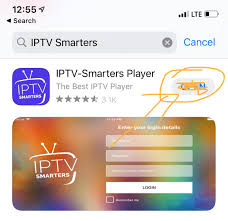
Step 2: Launch the App & Accept Permissions
- Open IPTV Smarters Pro after installation.
- Grant necessary permissions (e.g., network access, notifications if prompted).
Step 3: Log in with Your IPTV Credentials
Option A: Xtream Codes API (Recommended)
- Select “Login with Xtream Codes API”.
- Enter:
- Username: Provided by your IPTV service.
- Password: Provided by your IPTV service.
- Portal URL:
http://yourproviderurl.com(ask your provider).
- Tap “Add User” to save the details.
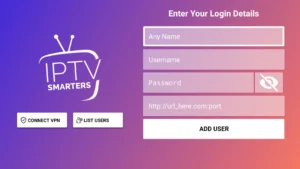
Option B: M3U Playlist URL
- Select “Load Your Playlist or File/URL”.
- Choose “From Remote URL” and paste your M3U link (from your provider).
- Tap “Add Playlist” to load channels.
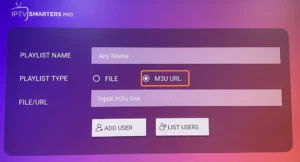
Step 4: Customize Your Experience (Optional)
- EPG (TV Guide): Upload an EPG URL in settings for program schedules.
- Parental Control: Enable in settings to restrict content.
- Player Settings: Adjust video player (e.g., VLC, Native) for better playback.
Step 5: Start Streaming!
- Navigate to “Live TV”, “Movies”, or “Series” to browse content.
- Use the remote control (Apple TV) or touchscreen (iPhone/iPad) to select channels.