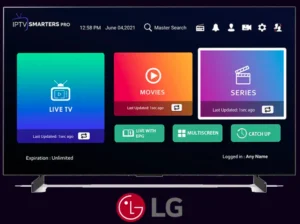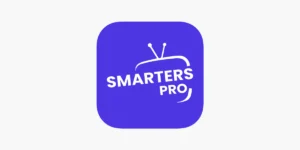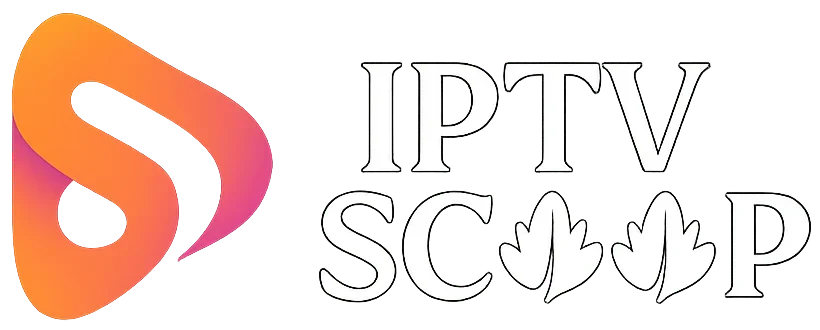Setting up IPTV on MAG Boxes is simple and optimized for smooth streaming. Just enter your provider’s portal URL in the device settings, and your IPTV service will load automatically. This guide walks you through the quick setup process so you can start enjoying live TV in minutes. Let’s begin!
How to Set Up IPTV on a MAG Box – Step-by-Step Guide
The MAG Box is a popular set-top box designed specifically for IPTV services. Unlike Android-based devices, MAG Boxes use the Stalker Middleware platform, requiring only a portal URL from your IPTV provider for activation.
Below is a detailed step-by-step guide to set up your IPTV service on a MAG Box (applicable to models like MAG 254, MAG 322, MAG 420, etc.).
Step 1: Connect Your MAG Box to the Internet
Before setting up IPTV, ensure your MAG Box is properly connected:
- Wired Connection (Recommended): Plug an Ethernet cable into your router and the MAG Box.
- Wi-Fi Connection (if supported):
- Go to Settings > Network > Wireless (Wi-Fi).
- Select your network and enter the password.

Step 2: Access the MAG Box Settings
- Turn on your MAG Box and wait for it to boot.
- Using your remote, navigate to:
- Settings (Gear icon) > System Settings > Servers.
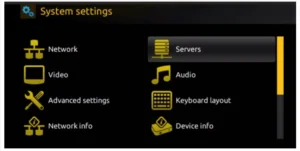
Step 3: Enter Your IPTV Portal URL
- Select “Portals”.
- In the “Portal 1 Name” field, enter a label (e.g., “My IPTV”).
- In the “Portal 1 URL” field, enter the portal URL provided by your IPTV provider.
- Leave “Portal 2” blank unless you have a backup server.
- Press “OK” or “Save” to confirm.

Step 4: Restart the MAG Box
- The device will prompt you to reboot to apply changes.
- After restarting, it will automatically load the IPTV portal.

Step 5: Log In (If Required)
- Some providers require a username & password. If prompted, enter the credentials provided by your IPTV service.
- Once authenticated, your channel list and EPG (Electronic Program Guide) will load.