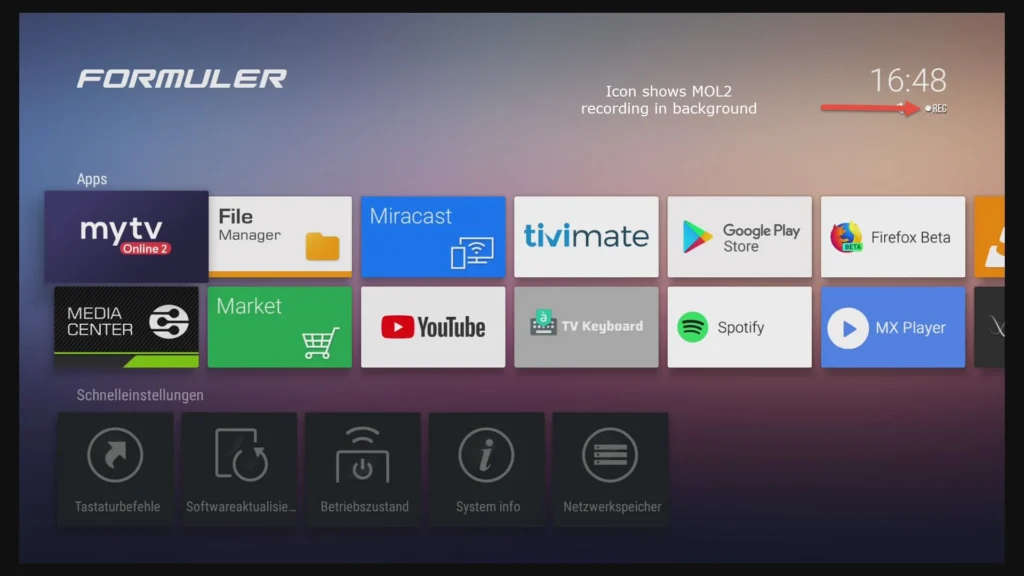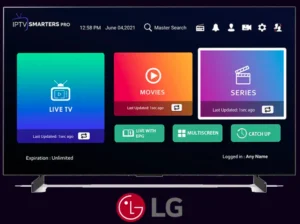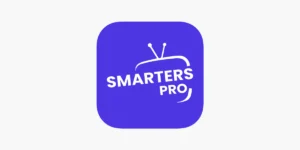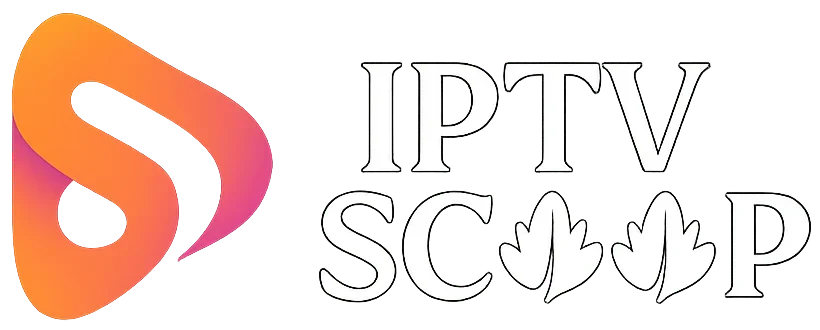Setting up your IPTV service on the MyTvOnline app may seem complicated, but by following these detailed steps, you’ll be able to enjoy your favorite channels in just moments. This guide provides clear instructions for configuring MyTvOnline 2 and 3, along with practical tips to ensure an optimal viewing experience, even if you already have a subscription with another provider.
Step 1: Access the MyTvOnline Application
- Turn on your set-top box
- Open the MyTvOnline app from the main menu
- Wait for the interface to load
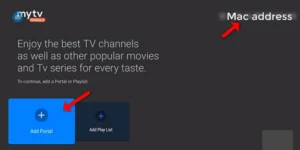
Step 2: Find Your Device ID
- Open the MyTvOnline app on your device
- Once launched, locate your unique box ID displayed in the top-right corner of the screen (format: 00:1A:79:XX:XX:XX)
⚠️ Important:
- This ID is essential to link your device to your IPTV service
- We recommend writing it down carefully as you’ll need it later to complete setup
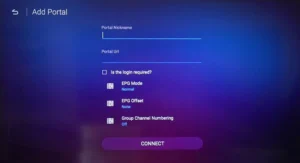
Step 3: Configure a New IPTV Portal
- Select “Add Portal” from the main menu
- Name your portal (e.g., “scoop-iptv”)
- Enter the URL provided by your IPTV provider
- Confirm by selecting “Connect”
✅ Successful Connection:
- Progress bar should reach 100%
- Your channels will appear automatically
⚠️ Troubleshooting:
- Double-check the entered URL
- Verify your internet connection
- Contact your provider if issues persist
How to Add a New Provider Without Losing Your Current Subscription
For MyTvOnline 2:
- Launch the app and press the MENU button (dedicated key or ⋮)
- Select “Connection” in settings
- Choose “Add Portal”
- Enter your new provider’s credentials (URL + custom name)
Where to Find This Info?
- In your new subscription confirmation email
- In your IPTV provider’s customer portal
For MyTvOnline 3:
- Open the app and press MENU (dedicated key or ≡)
- Select “Content Manager” in settings
- Choose “Content Sources”
- Add your new portal using the provided credentials
Where to Find This Info?
- In your new IPTV subscription welcome email
- On your provider’s customer portal