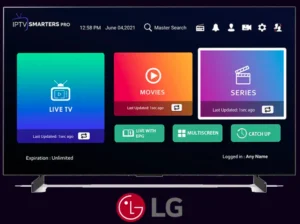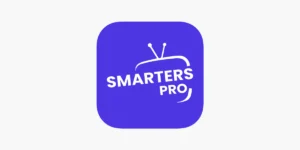This step-by-step tutorial will guide you through installing and configuring the TVOnline™ app on your Avov TV box, allowing you to easily access your IPTV subscription. Follow these simple instructions for a quick and hassle-free setup.
Step-by-Step Setup for Avov TV
1. Accessing the Avov Market
- From the home screen, select the “Market” icon.
- This section contains all available apps for your Avov box.
2. Installing TVOnline™
- Use the search function to find “TVOnline™”.
- Click the install button to begin the download.
3. Initial Setup
- Open the newly installed TVOnline™ app.
- Go directly to “Server Settings” (this is crucial for Xtreme-IPTV activation).
4. MAC Address Registration
- Note the displayed MAC address (format:
00:1A:79:XX:XX:XX). - Provide this address to your IPTV provider for activation.
5. Server Configuration
- Server Name: Enter exactly your provider’s server.
- Portal URL: Input the link received via email.
- Double-check these details for accuracy.
6. Finalizing the Setup
- Click “Connect” to establish the connection.
- If configured correctly, your IPTV channels will load immediately.
Troubleshooting & Support
If Your Box Gets Stuck
- MAC address activation may take a few minutes.
- Check your email for additional instructions from your provider.
Alternative Solution
If TVOnline™ isn’t working, try the “Web” app (available in the Avov Market):
- Search for “Web” and install it directly from the interface.
Need Further Help?
Was this guide helpful in setting up your Avov TV? If you still encounter issues or have questions, our support team is ready to assist you. Enjoy seamless streaming with your favorite IPTV channels on Avov TV!