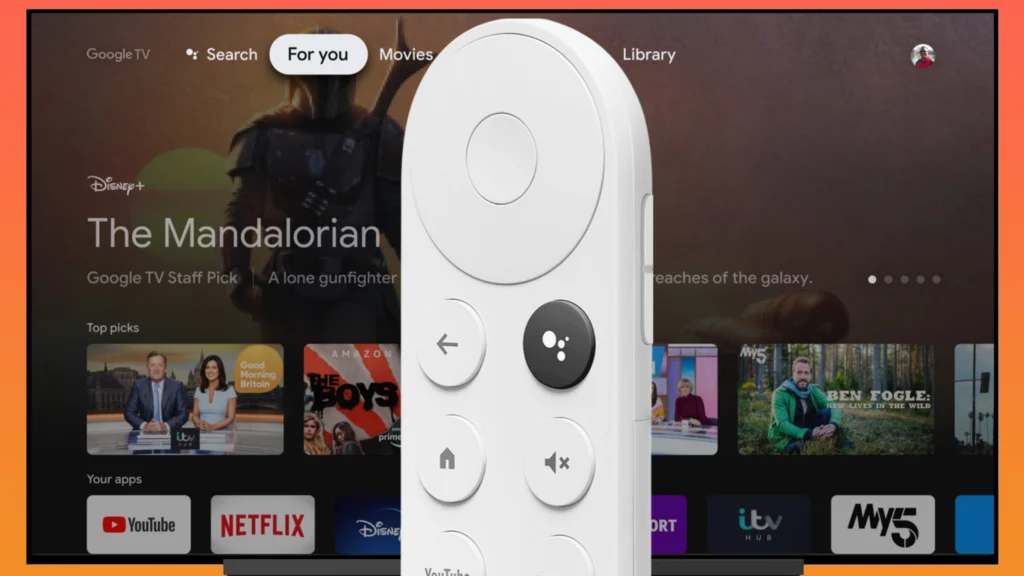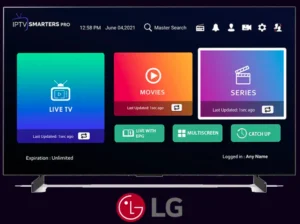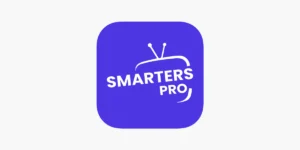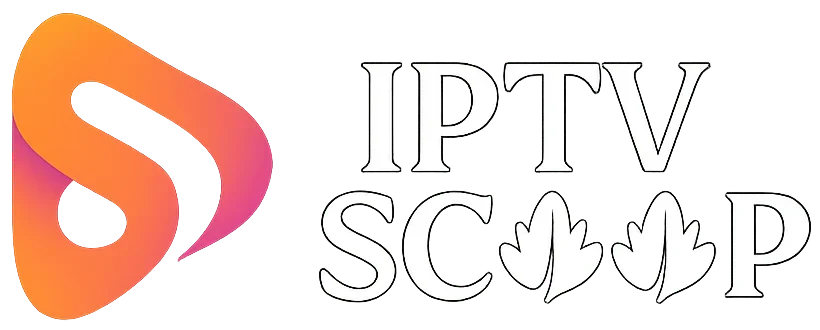Google TV (found on devices like Chromecast with Google TV, Sony Bravia TVs, and TCL TVs) offers a user-friendly way to stream live TV, movies, and shows. If you have an IPTV subscription, you can easily set it up on Google TV using popular apps like IPTV Smarters, Tivimate, or Smart IPTV.
In this guide, we’ll walk you through the best methods to install and configure IPTV on Google TV, whether through the Google Play Store or sideloading an APK. Let’s get started!
Steps for Installing IPTV on Google TV
1. Direct Installation of IPTV on Google TV
Direct installation is the simplest method to set up IPTV on your Google TV. Follow these steps:
- Launch GSE Smart IPTV on your Google TV.
- Accept the terms and conditions by clicking “I Accept” (or “Agree”).
- Add your M3U playlist:
- Click on “Remote Playlist”.
- Select “Add M3U URL”.
- Enter the link provided by your IPTV provider.
- Add Xtreme Codes (if required):
- Go to “Xtreme Codes API”.
- Follow the instructions to enter your credentials.
- Configure the EPG guide (optional):
- Click on “EPG Program Guide”.
- Add the EPG URL provided by your IPTV subscription.
Once these steps are completed, restart the app and enjoy your IPTV channels!
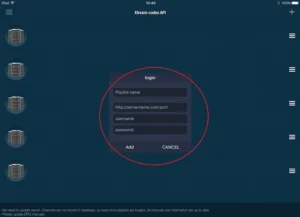
2. Sideloading IPTV on Google TV
If your preferred IPTV app is not available on the Google Play Store, you can manually install it via sideloading. Here’s the detailed process:
Step 1: Enable Developer Mode
- Go to your Google TV Settings.
- Navigate to:
- Account & Settings (profile icon) → System Settings → About.
- Click on “Android TV OS” (or “Build Number”) 7 times until you see the message: “You are now a developer.”
Step 2: Allow Installation from Unknown Sources
- Go back to Settings → Security & Restrictions.
- Enable “Unknown Sources” for:
- Your browser (e.g., Downloader).
- A file manager (e.g., Files by Google).

Step 3: Install a Download Manager (e.g., Downloader)
- From the Google Play Store, search for and install “Downloader” (by AFTVnews).
- Open the app and grant the necessary permissions.
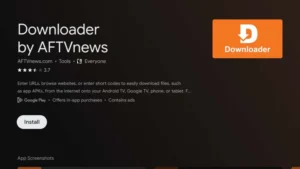
Step 4: Download and Install the IPTV APK
- In Downloader, enter the APK URL (e.g., gsesmartiptv.com) and confirm.
- Once downloaded, click “Install”.
- If a warning appears, confirm with “Install Anyway”.
Step 5: Launch the App and Configure IPTV
- Open GSE Smart IPTV (or your preferred player).
- Add your M3U playlist or Xtreme Codes.
3. Streaming & Screen Mirroring for IPTV on Google TV
A. Casting IPTV to Google TV
This method allows you to cast IPTV content from your smartphone, tablet, or computer to your Google TV via Google Cast (built-in Chromecast).
Steps to Cast IPTV:
- Ensure your mobile/PC device and Google TV are on the same Wi-Fi network.
- Open your IPTV app (e.g., VLC, IPTV Smarters) or a web browser with your M3U playlist.
- Tap the “Cast” (📶) icon in the app or browser.
- Select your Google TV from the list of available devices.
- Start playback—your IPTV content will appear on your TV.
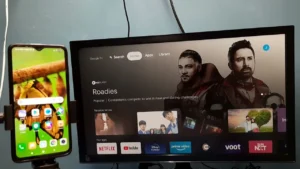
⚠ Note:
- Some IPTV apps do not support casting. In such cases, use a compatible player like VLC or OTT Navigator.
- For better stability, use a wired (Ethernet) connection if possible.
B. Screen Mirroring on Google TV
This method duplicates your smartphone, tablet, or PC screen onto your Google TV.
Methods by Device:
📱 Android Phone/Tablet (Miracast):
- Swipe down to open the Quick Settings panel.
- Tap “Screen Cast” (or “Cast”/“Screen Share”).
- Select your Google TV.
- Open your IPTV app—the display will mirror on your TV.
🍏 iPhone/iPad (AirPlay):
- Open Control Center (swipe down from the top-right corner).
- Tap “Screen Mirroring” → Choose your Google TV.
- Launch your IPTV app (must be iOS-compatible).
💻 Computer (Windows/Mac):
- Windows: Use “Wireless Display” (Win + K) → Select Google TV.
- Mac: Enable AirPlay from the menu bar (if supported).
⚠ Limitations of Screen Mirroring:
- Possible lag (latency).
- Reduced video quality compared to direct streaming.