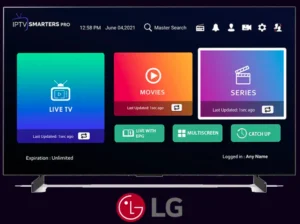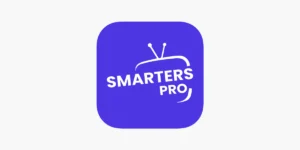IPTV Smarters Pro is a popular app for streaming live TV, movies, and shows using an IPTV subscription. Installing it on NVIDIA Shield is simple, either via the Google Play Store or by sideloading the APK. This guide covers both methods, ensuring smooth setup for an enhanced viewing experience. Let’s get started!
Method 1: Install via Google Play Store
- Open the Google Play Store on your NVIDIA Shield.
- Search for “IPTV Smarters Pro”.
- Select the app (by WHMCS Smarters) and click Install.
- Once installed, open the app and enter your IPTV provider’s credentials (username, password, and server URL).
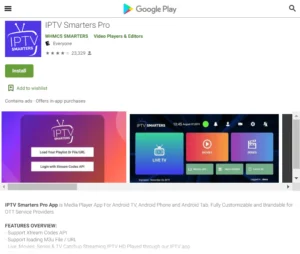
Method 2: Sideload via APK (If Not on Play Store)
- Enable Unknown Sources:
- Go to Settings → Device Preferences → Security & Restrictions.
- Toggle “Unknown Sources” on for your file manager/browser.
- Download the APK:
- Use the Downloader app or a browser to get the latest IPTV Smarters Pro APK from a trusted source.
- Install the APK:
- Open the downloaded APK file and click Install.
- Once installed, launch the app and log in with your IPTV provider details.
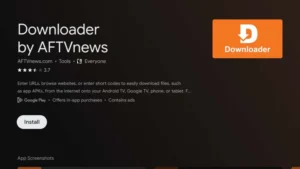
Setup IPTV Smarters Pro
- Open the app and select “Login with Xtream Codes API” (most common).
- Enter your M3U URL or Xtream Codes details (username, password, server URL).
- Follow the on-screen instructions to load your channels/VOD.
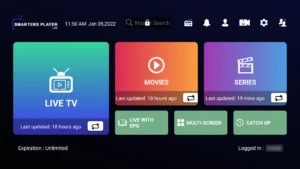
Support & Assistance.
Setting up IPTV Smarters Pro on your NVIDIA Shield is quick and easy, unlocking endless entertainment. If you encounter any issues, don’t worry—support is always here to help. Enjoy seamless streaming, and feel free to reach out for further assistance. Happy watching!